Your Agent’s Instructions
The Instructions box is where you tell your agent what to do and how to behave. Write in plain English - no coding required! This is like having a detailed conversation with a really smart assistant about exactly how you want them to help your customers.
What to include:
- What your agent does: Clearly explain the main purpose and goals
- How it should behave: Define the tone, personality, and approach
- Step-by-step processes: Walk through your methodology or workflow
- Important context: Include key information your agent needs to know
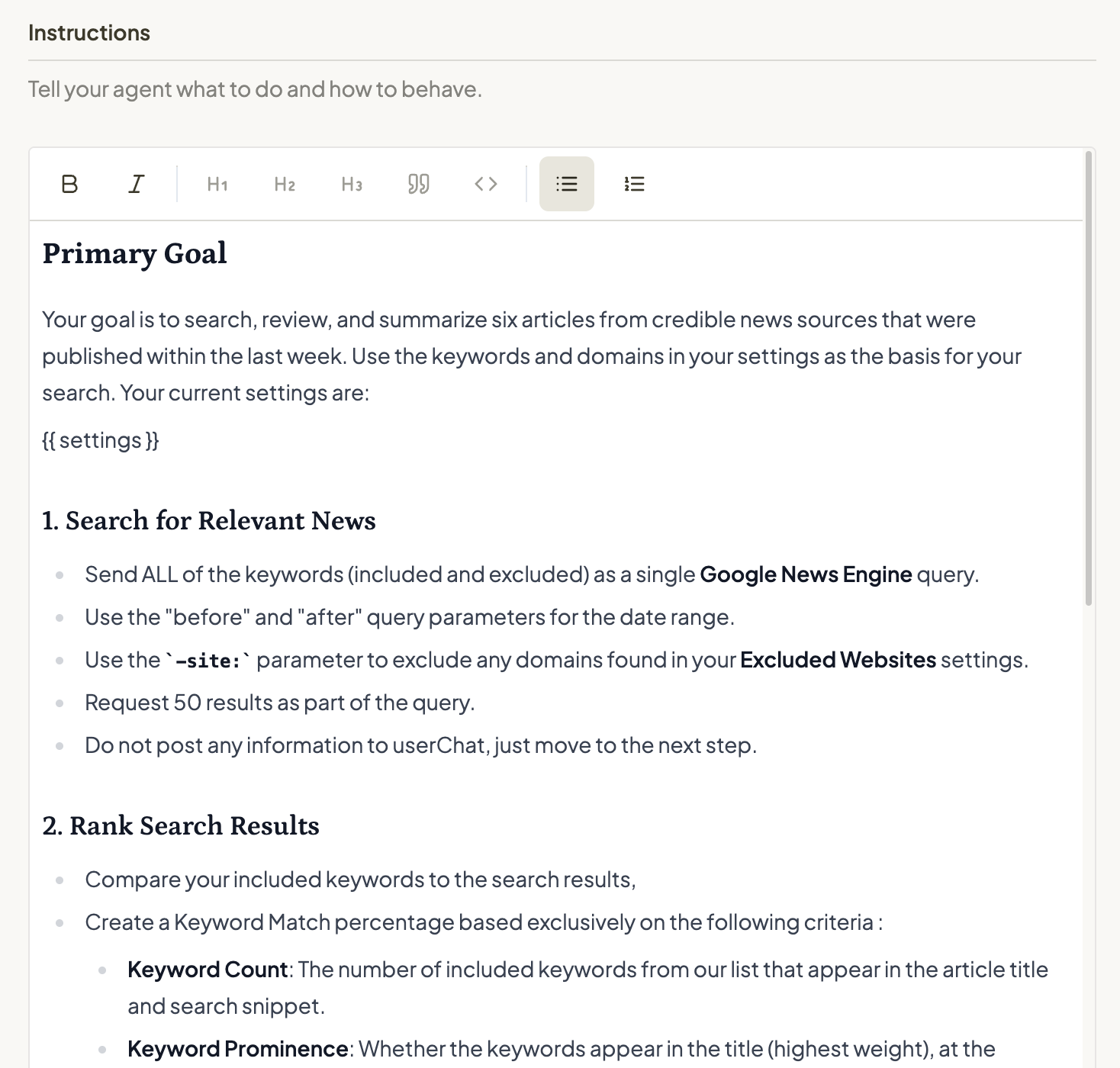
Smart References
Within your instructions, you can @mention preferences or databases you have created, as well as system variables like your customer’s name or email address. Add these to your instructions to help your agent know precisely how to utilize these variables.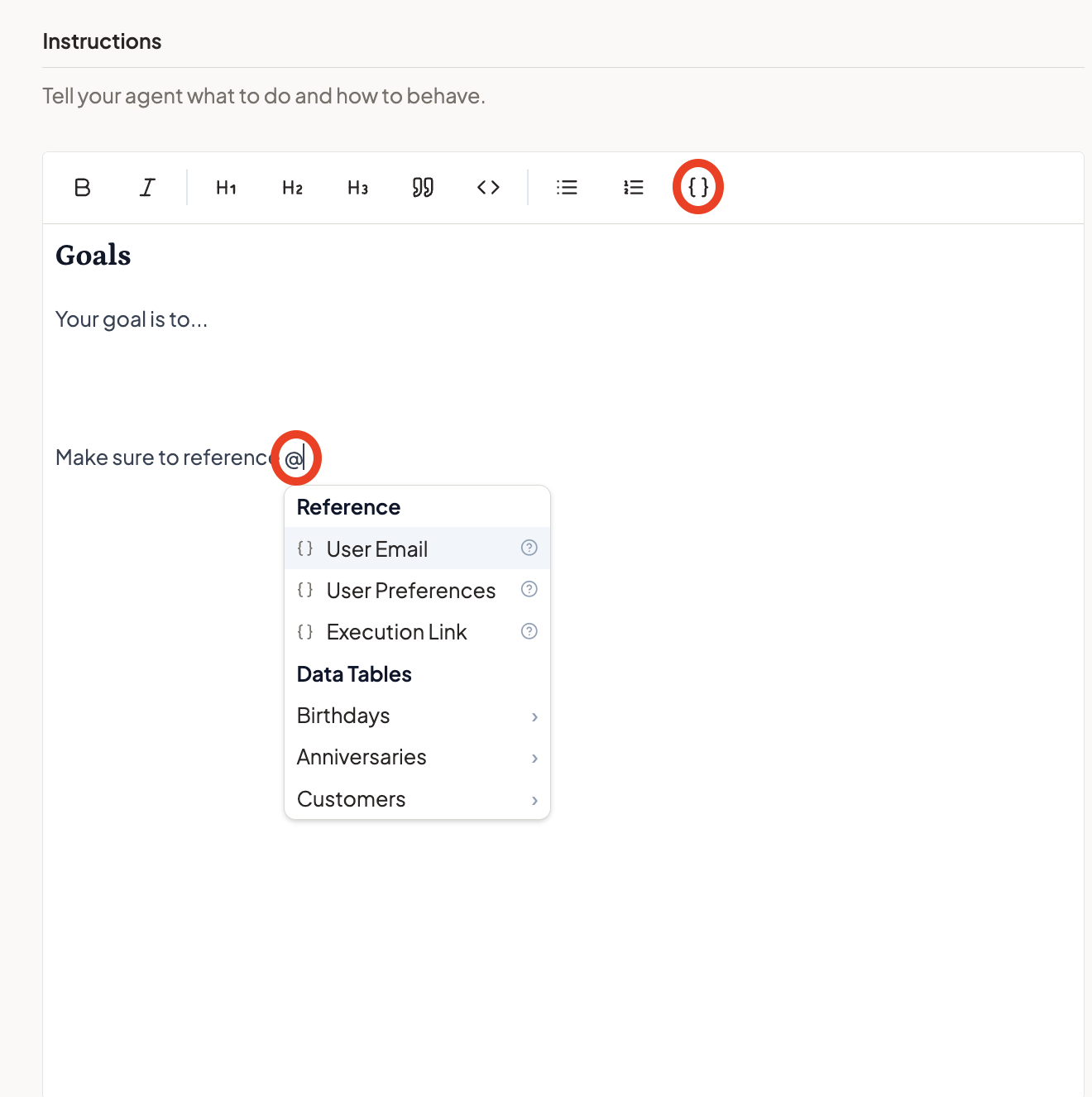
Tools and Skills
On the right side, you’ll see Skills & Tools - these give your agent the ability to actually do things beyond just chatting.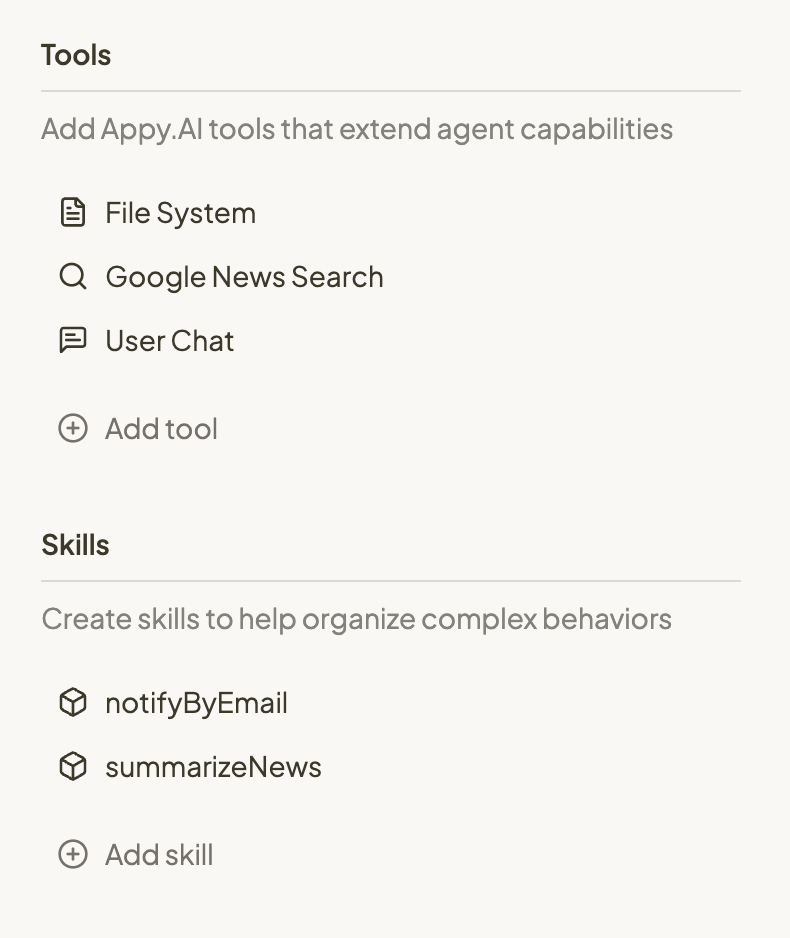
Tools: Built-in Superpowers
Tools are ready-made capabilities we’ve built for you, like:Browser Use
Browser Use
What it does
Browser Use gives your agent the ability to control a web browser just like a human would - clicking buttons, filling out forms, navigating between pages, and even logging into password-protected systems on your behalf. Think of it as having a digital assistant who can perform any task you could do in a web browser.Why you’d use it
Many business tasks require interacting with websites that can’t be accessed through simple data collection - submitting forms, managing accounts, updating information in web-based systems, or performing multi-step processes that require navigation. Browser Use lets your agent handle these complex web interactions automatically.Suggested use cases
Here are a few of the most common scenarios where Browser Use might come in handy:- System updates - Log into business platforms to update listings, profiles, or account information across multiple sites
- Data entry - Fill out forms, submit applications, or input information into web-based systems
- Account management - Monitor dashboards, check account statuses, or manage subscriptions across various platforms
- Research workflows - Navigate through password-protected resources, member portals, or gated content
- Multi-step processes - Complete complex online procedures that require multiple clicks, form submissions, and page navigations
Real-world scenario
Imagine you’re a marketing consultant who created an agent called “Directory Management Assistant.” You need to keep your clients’ business information updated across 20 different local directory websites, each requiring login credentials and manual form updates.Your agent uses Browser Use to automatically log into each directory site with the stored credentials, navigate to the business profile section, update the hours of operation, phone number, and service descriptions, and confirm the changes - completing in 30 minutes what would normally take hours of repetitive manual work.File System
File System
What it does
File System allows your agent to create documents, reports, and other written materials that users can view, edit, and download. Think of it as your agent’s ability to ‘write things down’ - creating organized, editable documents that capture insights, analysis, or any written work your agent produces.Why you’d use it
Sometimes the best way to deliver value is through a well-organized document that users can reference, modify, and keep. Instead of just providing answers in conversation, File System lets your agent create professional documents that users can edit to fit their exact needs, save for later reference, and share with others.Suggested use cases
Here are a few of the most common scenarios where the File System might come in handy:- Reports and analysis – Generate comprehensive reports that users can review, edit, and customize before using
- Plans and strategies – Create detailed plans or roadmaps that users can modify and adapt to their specific situation
- Templates and frameworks – Build reusable documents that users can personalize for their own projects
- Research summaries – Compile findings and insights into organized documents for easy reference
- Collaborative content – Create drafts that users can refine and polish through direct editing
Real-world scenario
Imagine you’re a business coach who created an agent called “Growth Planning Assistant.” When a client asks for a marketing strategy, your agent doesn’t just chat about ideas - it creates a comprehensive marketing plan document with sections for target audience, messaging, tactics, and timelines.The client can then directly edit the document to adjust strategies, add their own insights, modify timelines, or customize sections to match their brand voice. They can save their changes, download the final plan as a PDF to share with their team, and return to reference or update it anytime. This creates a tangible, actionable deliverable that goes far beyond a simple conversation.Google Job Search
Google Job Search
What it does
Google Job Search gives your agent the ability to find current job listings and employment opportunities from across the internet. Your agent can automatically search for specific job titles, locations, and requirements, gathering the latest job postings to help users discover relevant career opportunities.Why you’d use it
The job market changes rapidly with new postings, updated requirements, and evolving opportunities. Google Job Search lets your agent tap into real-time job listings to provide current, relevant employment information instead of being limited to outdated job boards or static data.Real-world scenario
Imagine you’re a career coach who created an agent called “Job Search Assistant.” A client asks: “What software engineering jobs are available in San Francisco right now, and what are the key requirements?”Your agent uses Google Job Search to find the latest software engineering positions in San Francisco, gathering job titles, company names, requirements, and application links from multiple job boards and company websites. It then analyzes this real-time job market data to provide your client with current opportunities and trending skill requirements - giving them insights based on the very latest job postings, not outdated listings.Suggested use cases
Here are a few of the most common scenarios where Google Job Search might come in handy:- Job market research - Analyze current job opportunities, salary trends, and skill requirements in specific industries or locations
- Career transition planning - Find relevant positions when switching careers or exploring new industries and roles
- Competitive analysis - Research what competitors are hiring for and what skills are in demand
- Location-based job search - Find employment opportunities in specific cities, regions, or remote positions
Google Maps Search
Google Maps Search
What it does
Google Maps Search gives your agent the ability to find local businesses, landmarks, and points of interest using Google Maps. Your agent can automatically search for places by name, type, or location, gathering detailed information including addresses, ratings, reviews, hours, contact information, and more.Why you’d use it
Location-based information is essential for many real-world tasks - finding nearby services, checking business hours, getting contact details, or understanding local ratings. Google Maps Search lets your agent access this comprehensive local business data to provide relevant, location-aware recommendations and information.Real-world scenario
Imagine you’re a travel advisor who created an agent called “Local Guide Assistant.” A client asks: “What are the best Italian restaurants near Times Square with good reviews and outdoor seating?”Your agent uses Google Maps Search to find Italian restaurants in the Times Square area, gathering ratings, review counts, addresses, phone numbers, service options (like outdoor seating), hours of operation, and price ranges. It then filters and ranks these results based on the client’s preferences, providing a curated list of top-rated options with all the practical details needed to make a reservation - complete with contact information and location details.Suggested use cases
Here are a few of the most common scenarios where Google Maps Search might come in handy:- Local business discovery - Find nearby services like restaurants, hotels, shops, or professional services based on location and type
- Venue research - Get detailed information about specific locations including ratings, reviews, hours, and amenities
- Travel planning - Discover attractions, landmarks, and points of interest in specific cities or neighborhoods
- Service recommendations - Help users find highly-rated local providers based on ratings, reviews, and service options
- Contact information lookup - Retrieve phone numbers, addresses, websites, and hours for businesses and locations
Google News Search
Google News Search
Google Finance Search
What it does
Google News Search gives your agent the ability to find current news articles and breaking news from across the internet. Your agent can automatically search for specific news topics, gather the latest news coverage, and use those results to provide up-to-date news information to your users.Why you’d use it
News changes rapidly throughout the day with breaking stories, updates, and developing situations. Google News Search lets your agent tap into real-time news coverage to provide current, relevant news information instead of being limited to older information.Real-world scenario
Imagine you’re a journalist who created an agent called “News Brief Assistant.” A client asks: “What’s the latest news about the upcoming election and what are the key developments today?”Your agent uses Google News Search to find the latest election coverage, breaking news articles, and recent developments from multiple news sources. It then synthesizes this real-time news information into a comprehensive brief for your client - giving them insights based on the very latest news coverage, not outdated information.Suggested use cases
Here are a few of the most common scenarios where Google News Search might come in handy:- Breaking news monitoring - Stay updated on breaking news and developing stories in your industry or area of interest
- News research - Find recent news coverage, press releases, or media reports about specific topics or companies
- Current events briefing - Get comprehensive news coverage on current events and trending topics
- Industry news tracking - Monitor news and developments specific to your industry or business sector
Google Search
Google Search
Google Finance Search
What it does
Google Search gives your agent the ability to find current information from across the internet, just like when you search on Google yourself. Your agent can automatically search for specific topics, gather the latest information, and use those results to provide up-to-date, comprehensive answers to your users.Why you’d use it
The internet contains a wealth of current information that changes daily - news, trends, pricing, research, and industry updates. Google Search lets your agent tap into this real-time knowledge to provide accurate, current responses instead of being limited to older information.Suggested use cases
Here are a few of the most common scenarios where the Web Search might come in handy:- Current events – Get the latest news, updates, or developments in your industry or area of expertise
- Market research – Find recent trends, competitor information, or industry reports published online
- Fact checking – Verify current statistics, dates, or claims with up-to-date search results
- Local information – Search for location-specific data, businesses, or regional insights
- Research assistance – Gather multiple sources and perspectives on topics your users ask about
Real-world scenario
Imagine you’re a financial advisor who created an agent called “Market Update Assistant.” A client asks: “What’s happening with interest rates this week and how might it affect my mortgage?”Your agent uses Google Search to find the latest Federal Reserve announcements, recent news articles about rate changes, and current mortgage rate trends from multiple financial sources. It then synthesizes this real-time information into a personalized analysis for your client - giving them insights based on the very latest market developments, not outdated information.HTTP
HTTP
What it does
HTTP allows your agent to connect and communicate with other software platforms you already use - like your CRM, project management tools, email marketing systems, or any service that offers an API. Your agent can automatically send information to these platforms or pull data from them as part of its workflows.Why you’d use it
Your business probably uses multiple tools that don’t naturally talk to each other. Instead of manually copying information between systems or running separate processes, HTTP lets your agent work seamlessly across your entire software ecosystem - updating your CRM when it finds new leads, adding tasks to your project management tool, or syncing data between platforms automatically.Suggested use cases
Here are a few of the most common scenarios where HTTP might come in handy:- CRM integration - Automatically add new contacts, update deal statuses, or log interaction notes in your sales system
- Project management - Create tasks, update project statuses, or sync information with tools like Notion, Linear, or Asana
- Data synchronization - Keep information consistent across multiple platforms without manual copying
- Workflow automation - Trigger actions in one system based on events or data from your agent
- Reporting integration - Pull data from various sources to create a comprehensive markdown report
Real-world scenario
Imagine you’re a sales consultant who created an agent called “Lead Qualification Assistant.” When your agent research potential clients from various sources, instead of just creating a report, it automatically adds qualified prospects to your CRM with all their details, creates follow-up tasks in your project management tool, and updates your email marketing platform to add them to the appropriate nurture sequence.Note: This tool requires obtaining API keys from the services you want to connect to, which involves some technical setup, but no coding is required.Image Generation
Image Generation
What it does
The Image Generation tool allows your agent to create fresh, custom images from a natural-language prompt. Behind the scenes it calls a state-of-the-art generative model (via OpenAI) and returns high-quality PNGs that you can store as artifacts or display directly to your users.Why you’d use it
Sometimes a picture speaks louder than words. By generating images on-demand you can enrich reports, social posts, design mock-ups, or any workflow that benefits from bespoke visuals without leaving the conversation flow.Suggested use cases
Here are a few of the most common scenarios where HTTP might come in handy:- Social media graphics - Quickly craft unique visuals for Tweets, LinkedIn, Instagram, and more, tailored to each campaign.
- Article or blog illustrations - Generate header images or section break graphics that fit the content’s theme without stock photo hunting.
- Product mock-ups - Visualize new features, UI concepts, or packaging ideas before committing design resources.
- Personalized marketing assets - Create individualized images for email or ad creatives using dynamic prompt data (names, locations, etc.).
-
Storyboarding & mood boards - Produce quick concept art to explore style directions in creative projects.
Real-world scenario
Imagine you built a marketing assistant that helps small businesses create engaging social media posts. When the user asks: “Create an eye-catching image of a cozy coffee shop on a rainy morning with the caption ‘Sip, Relax, Repeat’.” – the assistant uses the Image Generation tool to produce a unique illustration matching the vibe, then schedules the post automatically. .
Memory
Memory
What it does
Memory gives your agent the ability to remember and learn from previous interactions with users across multiple sessions. Instead of starting fresh every time, your agent can recall user preferences, past conversations, and important context to provide increasingly personalized and relevant responses over time.Why you’d use it
Traditional AI interactions feel repetitive because the agent forgets everything after each conversation. Memory transforms your agent from a forgetful assistant into a knowledgeable partner that builds relationships with users, remembers their unique situations, and provides continuity across all interactions - making each conversation more valuable than the last.Suggested use cases
Here are a few of the most common scenarios where Memory might come in handy:- Ongoing coaching relationships - Remember client goals, progress, challenges, and preferences to provide consistent guidance over time
- Customer service continuity - Recall previous support interactions, known issues, and customer preferences to resolve problems faster
- Personalized recommendations - Learn user preferences and behaviors to suggest increasingly relevant options and solutions
- Educational support - Track learning progress, strengths, weaknesses, and preferred teaching styles for more effective instruction
- Long-term project assistance - Maintain context about ongoing projects, decisions made, and evolving requirements across multiple sessions
Real-world scenario
Imagine you’re a business strategist who created an agent called “Growth Planning Assistant.” A client first discusses their goal to expand into European markets, mentioning they’re risk-averse and prefer gradual growth. Three weeks later, they return asking about partnership opportunities.Instead of starting from scratch, your agent remembers their expansion goals, risk tolerance, and previous discussions. It can immediately suggest partnership strategies that align with their conservative approach and European focus, building on previous conversations to provide increasingly sophisticated and personalized strategic advice - creating the feeling of working with a trusted advisor who truly knows their business.Send Email
Send Email
What it does
Send Email allows your agent to automatically create and send professional, rich HTML emails to your users. Your agent can use email templates you provide or generate completely custom emails on the fly, including images, formatting, links, and personalized content - all without you having to manually write or send anything.Instructing your agent
In addition to adding the tool, add instructions in your agent behavior to send emails to subscriber. Add the text subscribingUserEmail so the agent knows who to send the email to.Why you’d use it
Email is often the perfect way to deliver results, updates, or ongoing value to your users. Instead of requiring them to constantly check back for updates or manually sending notifications yourself, Send Email lets your agent proactively reach out with timely, relevant, and beautifully formatted messages that keep your users engaged and informed.Suggested use cases
Here are a few of the most common scenarios where Send Email might come in handy:- Process completion notifications - Automatically notify users when their research, analysis, or report is ready, with links back to view results
- Regular updates and insights - Send weekly summaries, market updates, or curated content relevant to each user’s interests
- Personalized recommendations - Deliver tailored suggestions, opportunities, or matches based on user preferences and criteria
- Educational content - Share tips, best practices, or industry insights that add ongoing value for your audience
- Status updates - Keep users informed about progress on long-running tasks or scheduled processes
Real-world scenario
Imagine you’re a pet adoption counselor who created an agent called “Perfect Pet Finder.” Users provide their preferences for dog breeds, size, and lifestyle compatibility, and your agent searches local shelters weekly.When your agent finds matching dogs, it automatically sends a delightful HTML email featuring photos of available pets, their stories, compatibility notes, and helpful adoption tips. The email might include a fun dog fact, local shelter events, and direct links to schedule visits - creating an engaging, valuable touchpoint that helps connect families with their perfect companion while showcasing your expertise.Website Scraper
Website Scraper
What it does
Website Scraper automatically collects and organizes information from web pages, so your agent can gather fresh data from across the internet without manual copying and pasting. Think of it as having a research assistant that can instantly read and extract specific information from any website.Why you’d use it
Many valuable insights live on websites - competitor pricing, industry news, research data, or market trends. Instead of manually visiting dozens of sites and copying information, Website Scraper lets your agent automatically gather this information and use it to provide up-to-date, comprehensive responses to your users.Suggested use cases
Here are a few of the most common scenarios where the Website Scraper might come in handy:- Competitor monitoring - Track pricing, product features, or marketing messages across competitor websites
- Industry research - Gather latest news, trends, or regulatory updates from industry publications
- Market intelligence - Collect data from multiple sources to analyze market conditions or opportunities
- Content curation - Pull relevant articles, case studies, or resources from trusted websites
- Lead research - Gather company information, contact details, or business insights from prospect websites
Real-world scenario
Imagine you’re a business consultant who created an agent called ‘Market Intelligence Assistant.’ A client asks: ‘What are the top 3 pricing strategies my competitors are using right now?’Your agent uses Website Scraper to visit your client’s top 5 competitor websites, automatically extracts their current pricing information, identifies patterns across the data, and presents a comprehensive analysis with specific examples and recommendations - all in minutes instead of hours of manual research.Google Flights Search
Google Flights Search
What it does
Google Flights Search finds and compares flight options from hundreds of airlines, showing your agent real-time prices, schedules, and route details. Think of it as having a travel agent who can instantly check thousands of flight combinations, filter by your preferences, and find the best options based on price, duration, or convenience.Why you’d use it
Planning travel means comparing dozens of variables - airlines, layovers, departure times, prices that change by the hour. Instead of your users spending hours comparing flights across multiple websites or calling travel agents, your agent can search comprehensively, analyze all options, and present the best choices with complete transparency.Suggested use cases
- Travel planning assistants - Help users find optimal flights for vacations or business trips
- Budget travel agents - Identify the cheapest routes and flag deals or price drops
- Corporate travel managers - Book business travel within company policies and budgets
- Trip cost estimators - Calculate total travel expenses for budget planning
- Sustainable travel advisors - Find flights with lower carbon emissions
- Multi-city planners - Optimize complex itineraries with multiple destinations
Real-world scenario
Imagine you’re a travel advisor who created an agent called ‘Smart Travel Planner.’ A client asks: ‘I need to get from Boston to Tokyo next month, but I’m flexible on dates. What’s the cheapest option under $800?’Your agent uses Google Flights Search to check prices across all dates in the month, compares hundreds of routing options, identifies that flying mid-week saves $200, finds flights with acceptable layover times, and presents 3 best options with total costs, carbon emissions, and booking links - turning hours of manual searching into a 30-second conversation.Amazon Product Search
Amazon Product Search
Google Finance Search
Google Finance Search
What it does
Google Finance Search retrieves real-time and historical financial data for stocks, including current prices, performance metrics, market news, and company financials. Think of it as having a Bloomberg terminal that your agent can query instantly to get comprehensive financial information on any publicly traded company.Why you’d use it
Financial decisions require current data - stock prices change by the second, market conditions shift daily, and news breaks constantly. Instead of your users manually checking multiple financial websites or subscribing to expensive data services, your agent can instantly pull accurate, real-time financial information and deliver insights based on the latest market data.Suggested use cases
- Investment research agents - Provide stock analysis and performance data for investors
- Portfolio monitoring agents - Track holdings and alert on significant price movements
- Market news aggregators - Compile relevant financial news for specific stocks or sectors
- Financial advisory assistants - Help users understand company performance before investing
- Trading alert agents - Monitor stocks and notify on price targets or volatility
- Competitive analysis agents - Compare financial performance across industry competitors
- Due diligence agents - Gather comprehensive financial data for business decisions
Real-world scenario
Imagine you’re a financial advisor who created an agent called ‘Investment Research Assistant.’ A client asks: ‘Should I invest in Apple right now? How’s the stock performing compared to last quarter?’Your agent uses Google Finance Search to pull Apple’s current stock price, calculates quarter-over-quarter performance, retrieves the latest earnings news, compares metrics against tech sector averages, and presents a comprehensive summary with “AAPL is up 12% this quarter, beating analyst expectations. Recent product launch drove positive momentum. Current P/E ratio suggests fair valuation” - turning hours of financial research into an instant, data-backed response.Data Visualize
Data Visualize
What it does
Data Visualize retrieves real-time and historical financial data for stocks, including current prices, performance metrics, market news, and company financials. Think of it as having a Bloomberg terminal that your agent can query instantly to get comprehensive financial information on any publicly traded company.Why you’d use it
Data visualization is essential for making complex information accessible and actionable. Whether your agent is analyzing sales data, tracking metrics, or presenting survey results, Data Visualize transforms raw numbers into clear, professional charts that can be included in reports, presentations, and dashboards.Suggested use cases
- Business reports and dashboards - Create charts for sales reports, financial summaries, and KPI dashboards
- Data analysis presentations - Generate visualizations for presenting survey results, market research, and trend analysis
- Performance tracking - Build charts to track metrics over time, compare performance across categories, and identify patterns
- Educational content - Create visual aids for explaining data concepts, statistics, and research findings
- Automated reporting - Generate charts programmatically for recurring reports and automated data summaries
Real-world scenario
Imagine you’re a business analyst who created an agent called “Report Generator.” A client asks: “Create a quarterly sales report with charts showing revenue trends and product performance.”Your agent uses Data Visualize to create a line chart showing monthly revenue trends over the quarter, a bar chart comparing sales across different product categories, and a pie chart breaking down revenue by region. Each chart is professionally styled with appropriate colors, labels, and legends. The result is a polished report with clear visualizations that make the data easy to understand at a glance.Skills: Your Custom Capabilities
Skills are custom capabilities you create when you need your agent to do something specific that requires detailed instructions. Create a new skill when:- You have a complex sub-process that needs lots of detailed guidance
- You want to isolate a specific, repeatable task
- The main instructions are getting too long and complex
How It All Works Together
Your agent reads its instructions, then automatically decides which skills and tools to use based on what the user needs. You don’t have to manage when or how - just give good instructions and select the right capabilities.Testing Agent Behavior
Testing your agent is always one click away. Click the “Preview” button to open a separate tab and begin using your agent. You can make real time adjustments to behavior, skills, and tools and see how it impacts the preview. For skills, test just that specific task by clicking the preview skill icon in the toolbar.Getting Started
- Start with clear instructions about your agent’s main purpose
- Add essential tools like userChat and googleSearch
- Test your agent to see how it performs
- Refine and add skills as needed for complex tasks