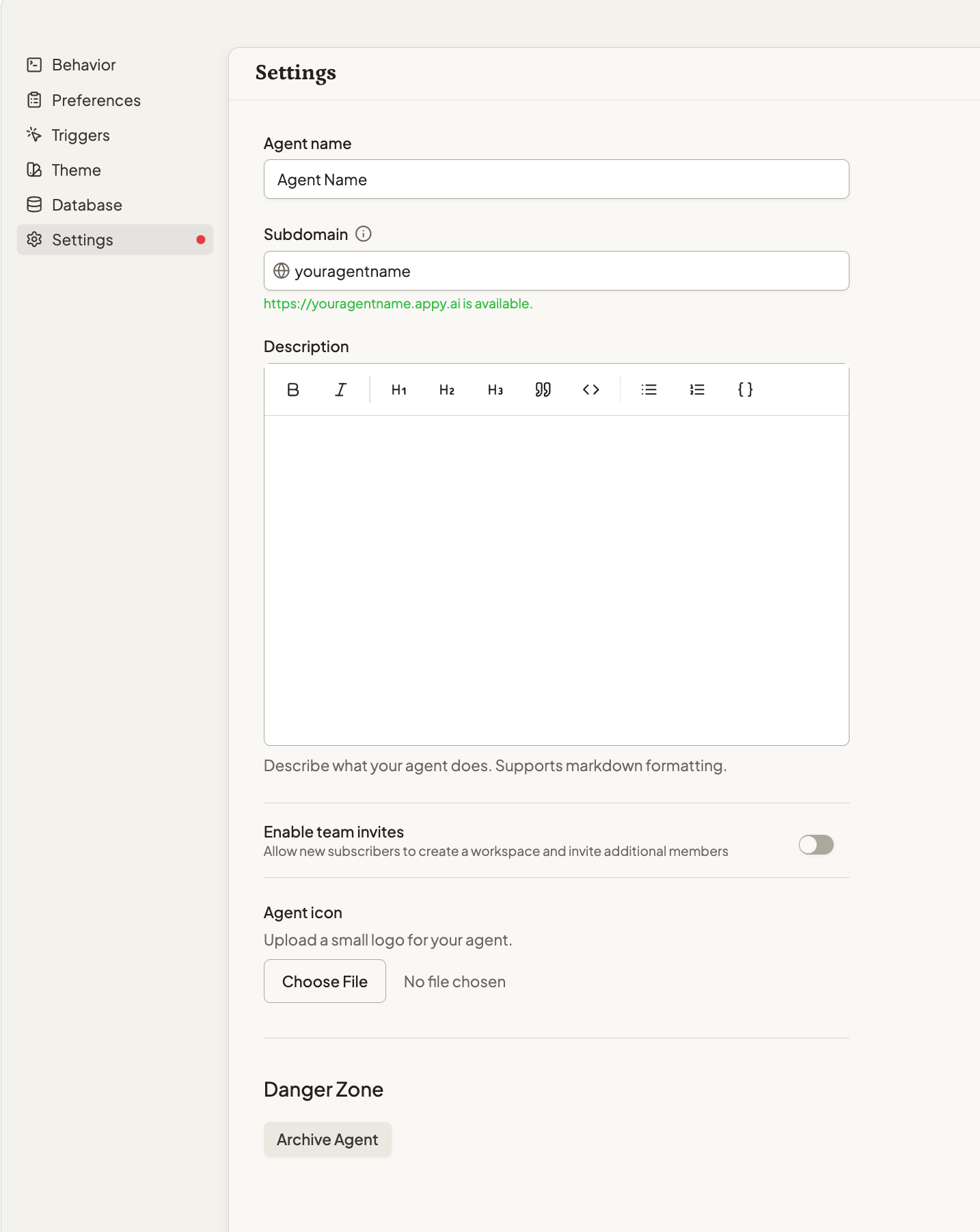
Custom Branding
Through your agent settings, set details that drive the look and feel of your agent.- Agent Name - modify your agent name that appears to your customers on your website and in the agent experience
- Agent Subdomain - modify the URL where your published agent will be hosted ([SUBDOMAIN].appy.ai)
- Description - use rich formatting to provide a compelling website description.
- Agent icon - select an image to appear in the upper left corner of your agent home
Organization Management

Builder Configuration
- Agent Settings: Toggle “Allow team invites” on or off in your agent profile
- Onboarding Impact: When enabled, customers create both an account and organization during signup
- Organization-Scoped Experience: All agent interactions and data are shared at the organization level
- Flexible Control: You can enable or disable this feature at any time based on your business model
Enabling Business Use Cases
- Consulting Teams: Multiple consultants accessing shared client insights
- Sales Organizations: Team members collaborating on prospect research
- Support Teams: Shared access to customer service agent capabilities
- Project Teams: Cross-functional teams working with specialized agents
Increased Value Per Customer
- Higher Revenue Per Account: Organizations pay for multiple seats
- Reduced Churn: Team-based usage creates stickier relationships
- Viral Growth: Team members become advocates within their organizations
- Enterprise Scalability: Support for larger organizational deployments
Appy.ai does not yet support seat-based businesss models. Organization management provides the underpinnings to support this in the future.
Archive Agent
If you will no longer utilize an agent, you can archive it to keep your organization’s agent menu clean.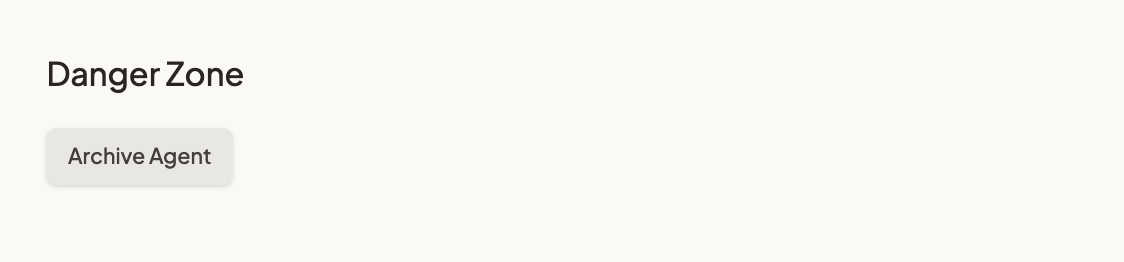
Getting Started
- Navigate to your Settings by clicking the settings tab in Build
- Review your brand settings and how it relates to your agent them
- Consider if you want your customers to be able to invite other team members
- Save your changes to update the experience